Documentation
Add Equipment and Parts
If you need to order additional parts and equipment that are not part of the original work order, determine if the items are over the clip level. See When to Add Equipment & Parts.
Step 1
Verify that you've uploaded any required photos and other documents to the work order.
Step 2
Tap Add Line Items | Create Quote.
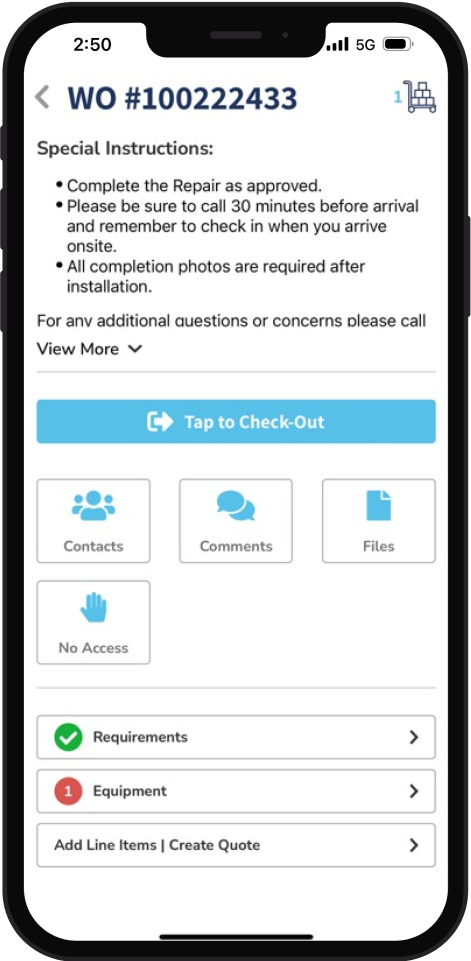
Step 3
Tap Add Product.
Step 4
In the Products Page, tap a category.
Equipment: Contains the majority of Motili-supplied equipment.
Parts: Lists the most common parts that are supplied by Motili, such as whips, disconnects, pads, line sets, thermostats, etc..
Supplied: Contains other items that you are supplying, such as line flush or duct work. Type a description of the item, the cost of the item, and your labor to install it.
Tip: If bundles are configured for the client, Bundle will also appear here.
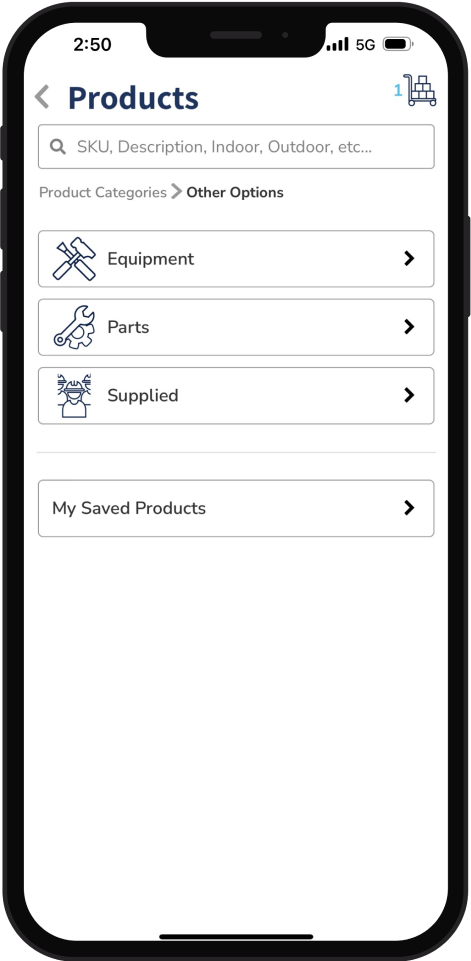
Step 5
Scroll through the subcategories and select the appropriate one.
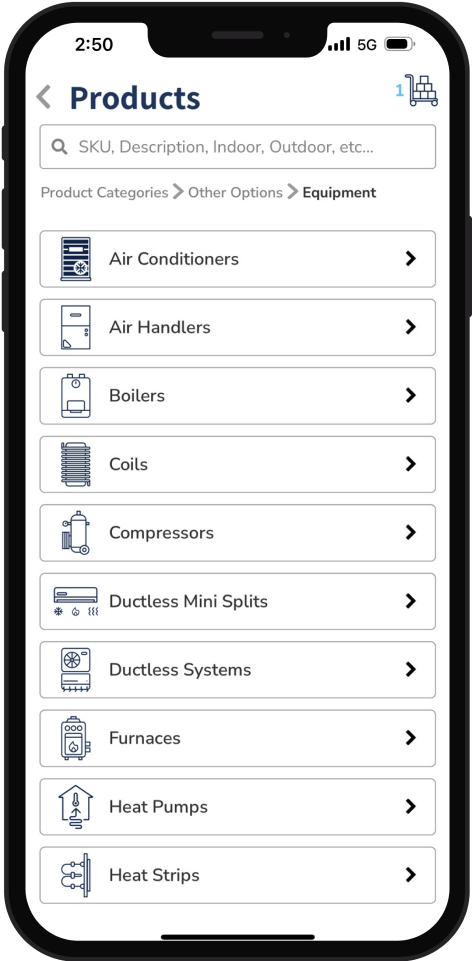
Step 6
Tap Add to select a product to add to the cart, then tap View Cart. If you have other products to order, tap Add Additional Products and add them.
Tip: Equipment and parts generally show a cost of $0.00, since the contractor does not purchase those on behalf of the customer. Your labor payout will be automatically added to the order. The payout can only be viewed by Contractor Owners and Admins. If you added an item to the cart by mistake, you can tap the item while in the cart and tap Remove from Cart or you can slide the item to the left and tap the trash can that appears.
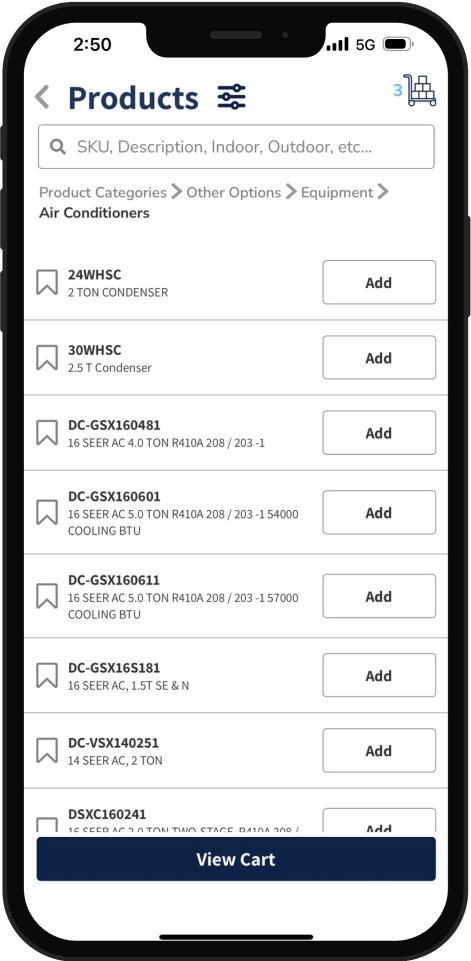
Step 7
Tap Finalize Order Details.
Step 8
Choose how you'll get the equipment:
Tap Delivery and select the property address, the contractor's address, or another address.
Tap Pick Up and choose a Distribution Center.
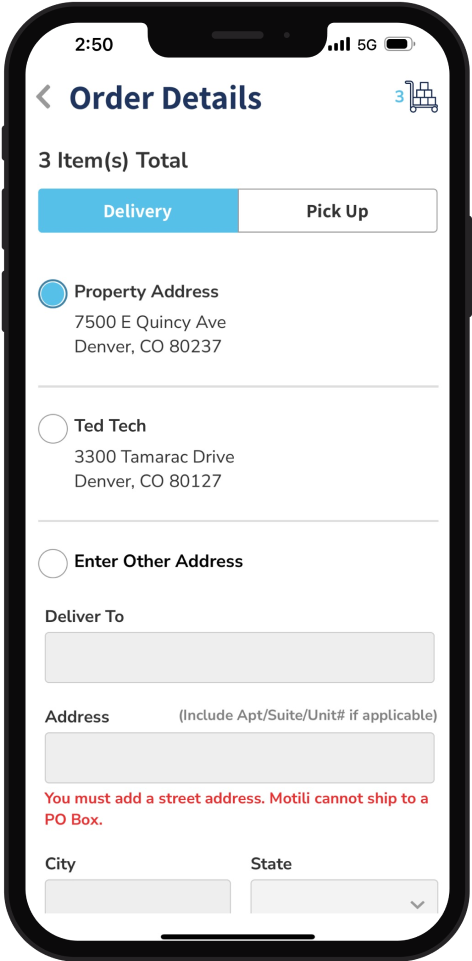
Step 9
Tap Save Order, then tap Return to Work Order.
Step 10
Check out from the work order by tapping Tap to Save Updates, verifying the date and time, and tapping Check Out.
Step 11
Tap Yes to submit the work order and place the order. For more information on submitting a work order, see Submit a Work Order.
Step 12
At the Summary page, complete the questions and tap Submit to send the work order to Motili for review. After Motili approves it, you'll be paid for your labor and parts as needed.
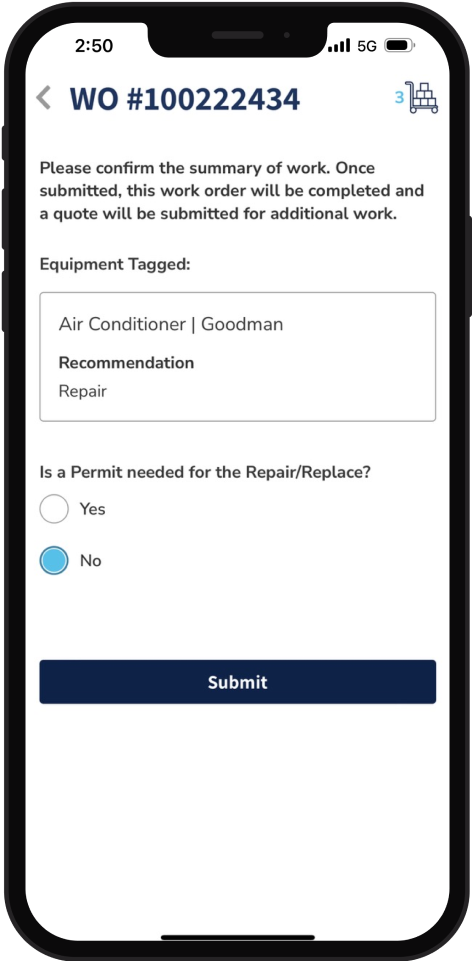
If the new amount is over the clip level:
Perform all the steps above. Motili will pay the work order amount that is under the clip level.
For items over the clip level, a quote is automatically generated. Motili will review and approve it.