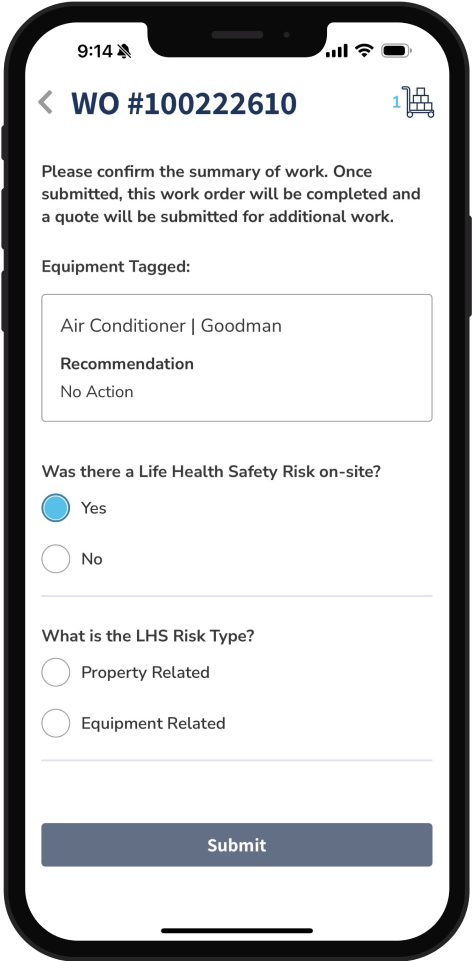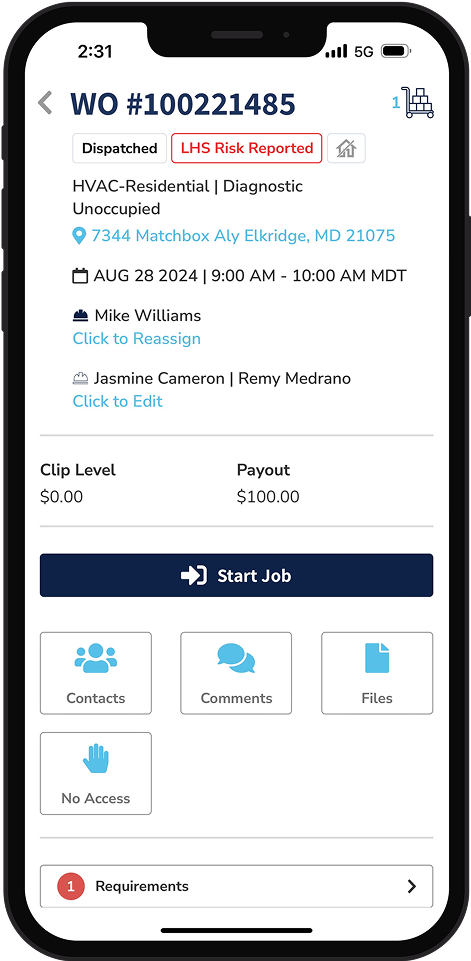Documentation
Submit a Work Order
After you finish the job and upload any required photos and documents, you'll need to submit the work order to Motili for payment.
Step 1
(Optional) In the work order, tap Comments and type any important information that Motili should know about this job, tap Send, then tap Back. These comments are part of the work order, and Motili can also send you comments that appear here.
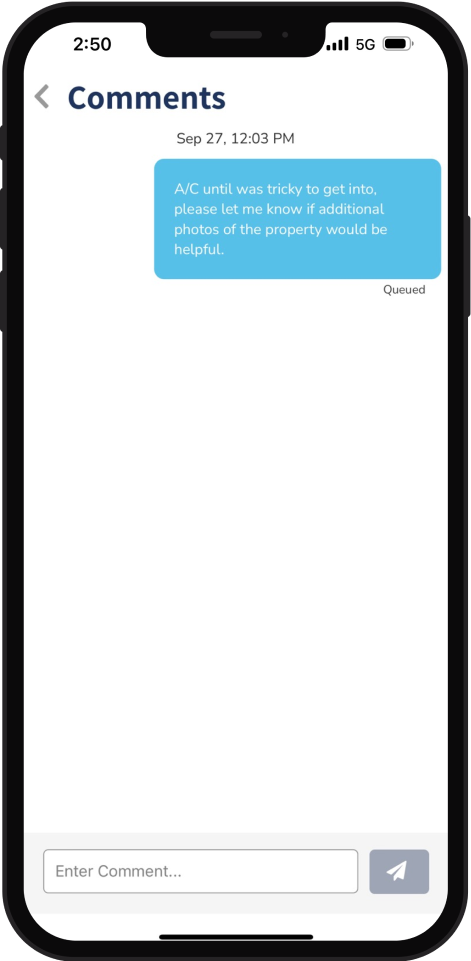
Step 2
(Optional) If you have any questions about the job, tap Contacts to reach out to the contacts listed on the work order.
Step 3
Verify that all requirements are met and have a green check mark. You can't submit a work order unless all required checklists, photos, and equipment identification have been completed.
Tip: If one of these flags display on your work order, tap it to learn more about a work order that was returned for updates: Checklist Issue, Asset Info Missing, or Photo Issue
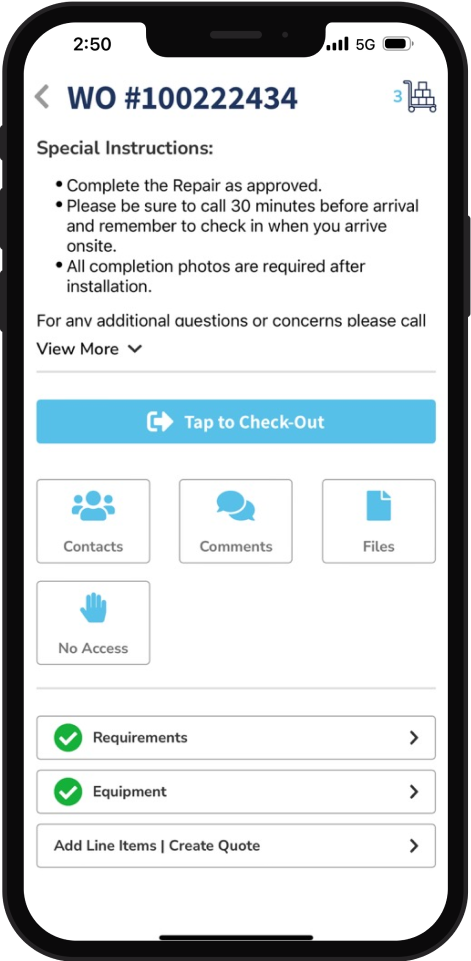
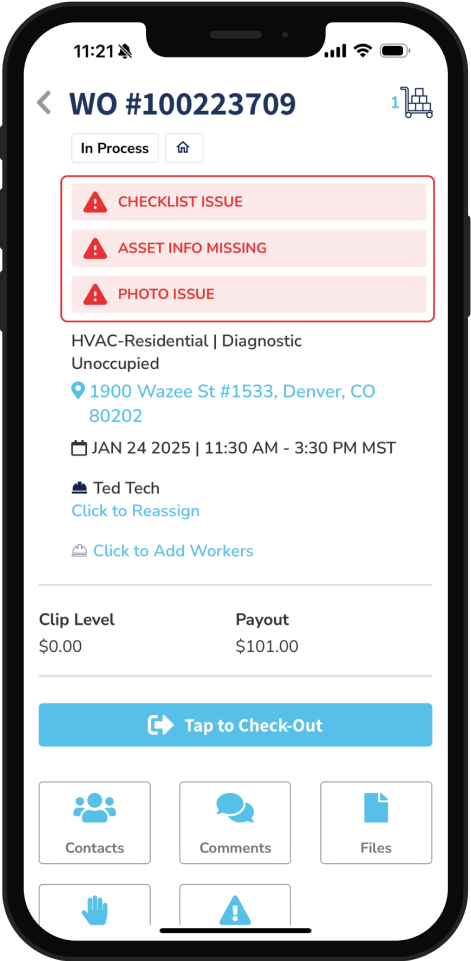
Step 4
Check out from the work order by tapping Tap to Check Out. If you check out but don’t submit the work order, the work order appears in the My Jobs In Progress section on the Home Page. If you're late, the scheduled time will appear in red text, rather than green.
Step 5
Choose a date and time for your check out, and tap Check Out. Note that the total time you spent either on-site or updating the work order appears. In this example, the technician spent 23 minutes during the on-site visit.
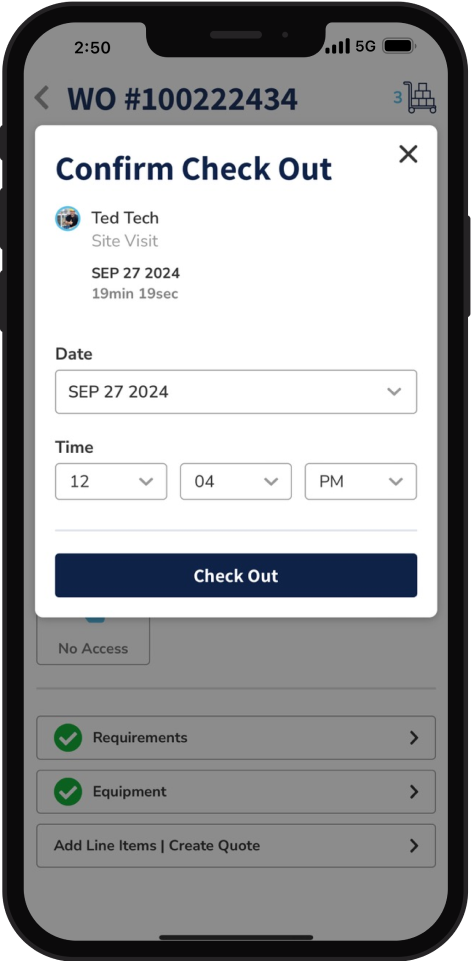
Step 6
When you submit a work order, you must identify if there is a Life Health Safety (LHS) risk on-site. The LHS risk can be related to the property or the equipment and is captured with associated reasons, explanations, and supporting photos. After you click Submit on a work order that has an LHS risk, complete the questions that appear. A red LHS badge appears on the work order so that you can easily monitor and manage that risk.
Tip: While submitting a work order for some projects, you may see a question asking if repairs were performed on-site. If you did perform repairs onsite during your Preventative Maintenance work order for your project you’ll answer ‘Yes’, and a separate Repair work order will then be created. Through a prompt, you can choose to be taken directly to the newly created Repair work order for completion.
After Motili approves it, you'll be paid for your labor and other parts as needed.