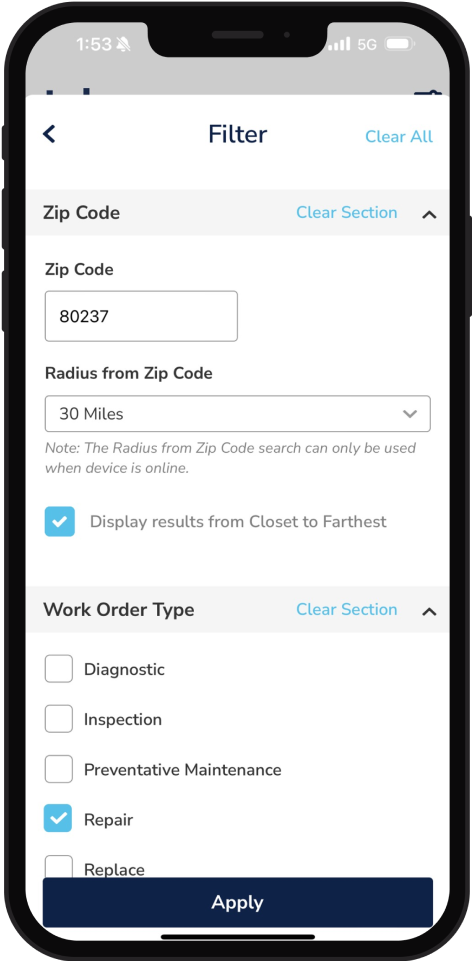Documentation
Starting a Job
To find out more about the types of work orders, see Learn About Work Orders. Work orders display based on scheduled date for the current week (Sunday - Saturday) and are categorized into My Jobs Today, My Jobs In Process, and Action Required.
Step 1
Log into the mobile app
If you are having issues logging in, please see Access the Mobile App.
Step 2
From the Home Page, use the calendar to review your work orders for this week.
Tip: If you need to refine your list of work orders, see Step 9.
Step 3
Tap a day to view the jobs scheduled for that day. You can also slide the calendar to next week or last week. In this example, one work order appears in My Jobs Today.
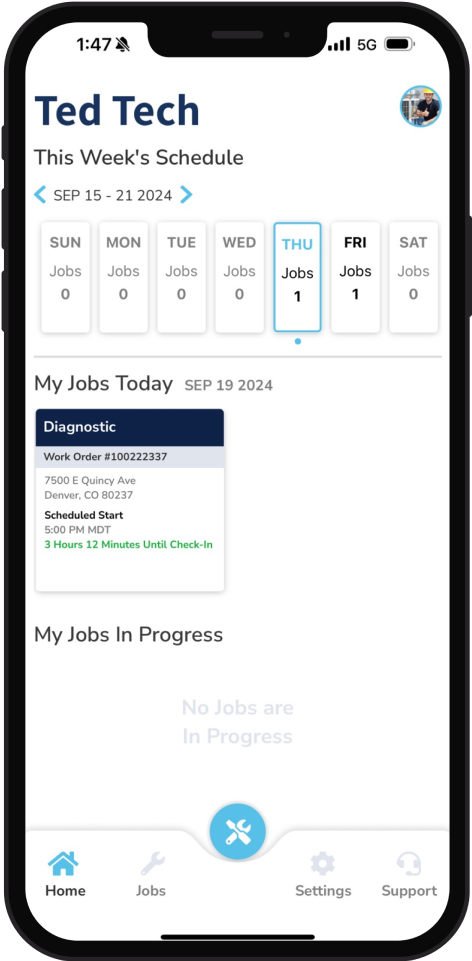
Step 4
Tap a work order to open it, then tap Start Job.
Step 5
If you’re at the property, select Site Visit. If you aren’t on site and are just editing a work order, select Work Order Update and tap Start.
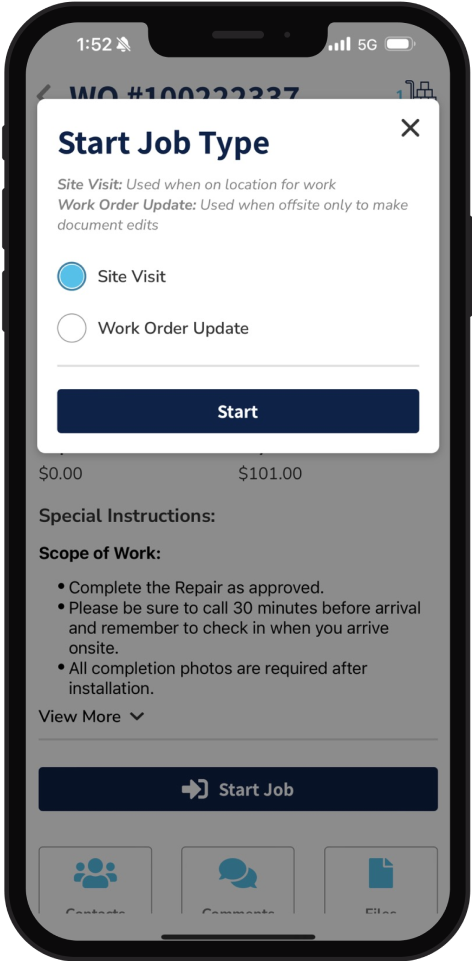
Step 6
If you chose Site Visit in Step 5, verify that you are at the property by taking a photo of the house with the address and uploading it. Then tap Verify and Start Job.
This action checks you in and the Checked-In icon now appears at the top of the work order.
Tip: If you previously exited the work order, return to it via the My Jobs in Progress section on the Home Page and tap Tap to Check In.
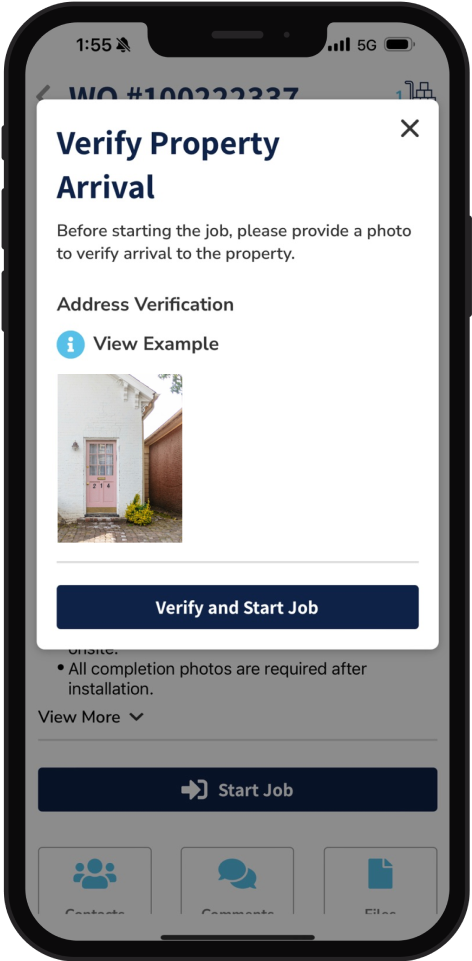
Step 7
If you are unable to access the property, tap No Access and complete these fields:
Tap Reason and choose a reason.
If you already checked in, the address verification photo you added appears here. If you didn't check in, tap Address Verification and upload a photo.
(Optional) If you are unable to access the property, you might be required to leave a door tag. If so, click Upload Door Tag and add a photo.
Tap Submit. Motili will contact the homeowner to reschedule and send you an email. You are paid a fee for this inconvenience. A message appears at the top of the work order and you are automatically checked out of the work order.
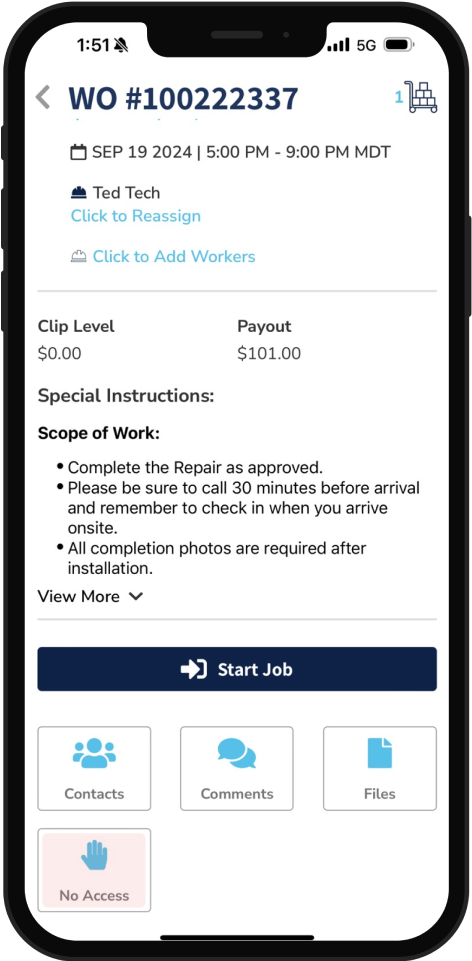
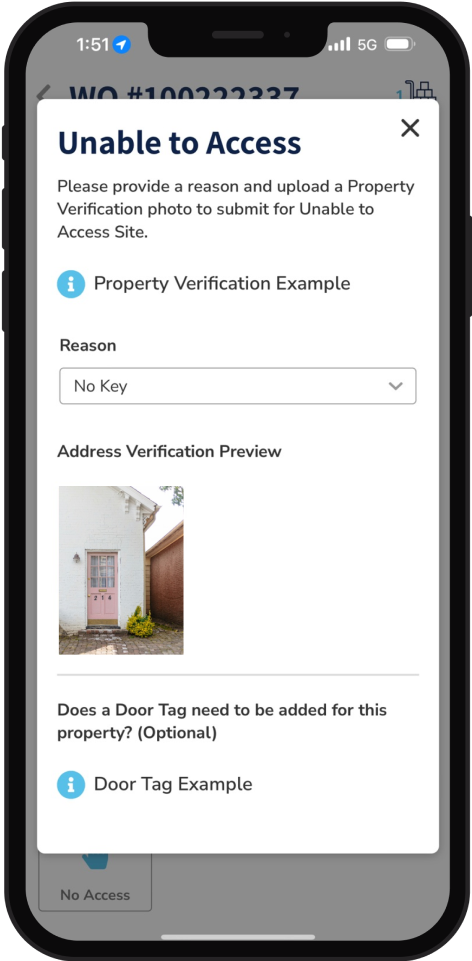
Step 8
Complete the work for the job and any requirements.
For instructions, see Add Equipment and Parts and Add Photos and Files
Step 9
(Optional) You can refine your list of jobs by zip code, work order type, job type, scheduled date, specific radius, status, etc. On the Home Screen, tap the Jobs icon , then tap Filter and complete any of these fields:
Zip Code: Enter a zip code and select a radius to find jobs within a specific distance from the applied zip code.
Radius from Zip Code: See your scheduled jobs in the zip code you chose.
(Optional) Display Results from Closest to Farthest: Select this to organize your jobs.
Work Order Type: Choose Diagnostic, Inspection, Preventative Maintenance, Repair, Replace, Walk Through, or Warranty.
Job Type: Choose All, Project, or Non-Project.
Scheduled Date: Enter a start and end date.
Status: Choose In Process, Dispatched, Completed, Scheduled, In Review, Closed, Delayed, Submitted, Revising, Reviewed, or Approved.
Document Type: Choose All, Work Order, or Quote.
Sort By: Choose a date or location parameter to determine how the list of jobs will be organized.
Tip: The Job Type filter appears if you have work orders associated with a project.
Step 10
Tap Apply. For example, this filter retrieves all scheduled repair jobs within 50 miles of zip code 80030.