Documentation
Sync Center
If you are out of cell or wifi range at a job site, your cell phone automatically goes into offline mode to let you seamlessly save photos, identify equipment, view and search work orders and quotes, add comments, and submit your work. When connectivity is restored, your work is synced with the Motili Platform.
Step 1
On the Home Page, tap the Toolbox icon.
Step 2
Tap the Sync Center to see how many actions you performed in the Mobile App today, how many pieces of equipment were tagged, how many actions are queued, and how many actions failed.
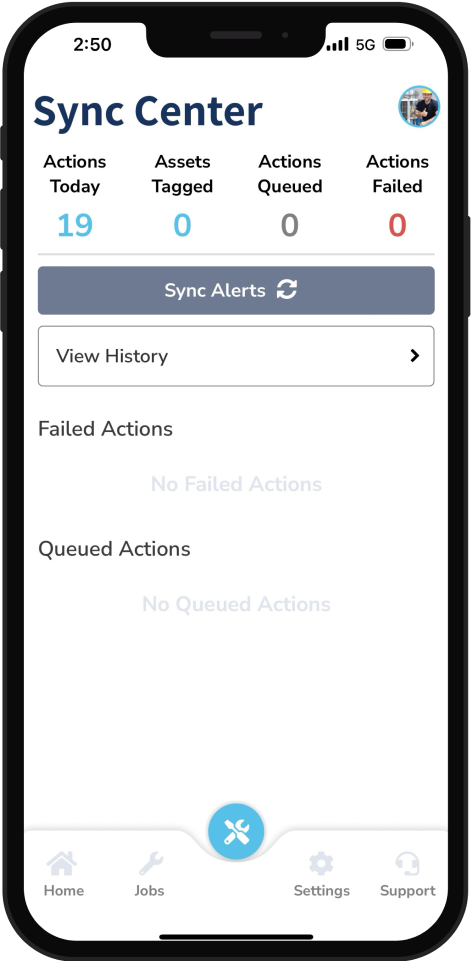
Step 3
Tap View History to verify that all the actions you performed on the Mobile App have synced with the Platform.
These are the Sync Center statuses you might see:
Actions Today: The actions that were performed and synced today appear here, and you can see the status of each. For example, if you added a photo, you can tap View History and see the details.
Assets Tagged: The equipment that you identified appears here.
Actions Queued: The action that you performed has not yet been synced. Syncing can occur immediately if the contractor has connectivity or later when the contractor has a strong cell connection. When connectivity is restored, the information is automatically synced.
Actions Failed: The action is missing information. Add the missing data.