Documentation
See Available Jobs
You can easily locate, filter, and accept new jobs within your coverage area. You can accept the job as scheduled or propose alternate times to complete the work. You can also use the Contractor Platform to view available jobs.
The Mobile App's Available Jobs section lets you search for work and either accept a time window or propose a time to complete the job.
Step 1
Log in to the Mobile App.
Step 2
On the Home Page, tap theToolbox icon.
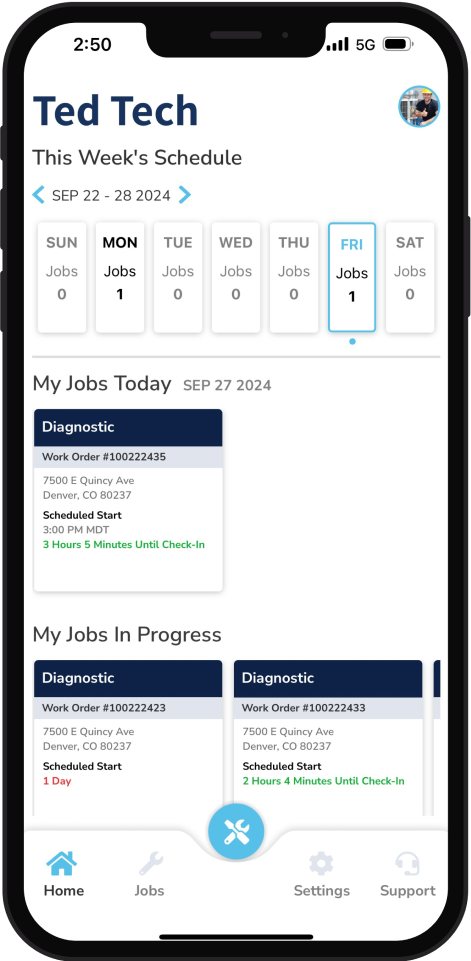
Step 3
Tap Available Jobs to see jobs that you are qualified to do in your work area.
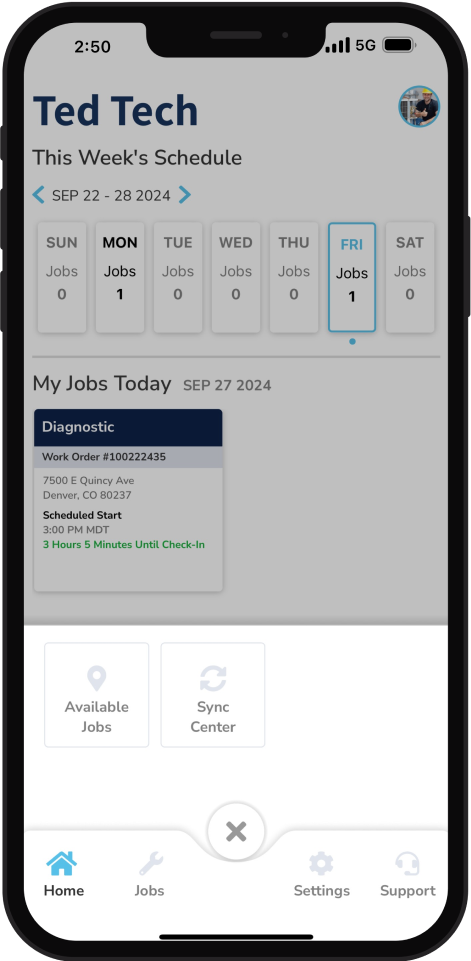
Step 4
If you’re in Map View, you can tap a pin on the map and swipe up to view the work order details. If you’re in List view, tap the work order. You can apply filters from Map View or List View.
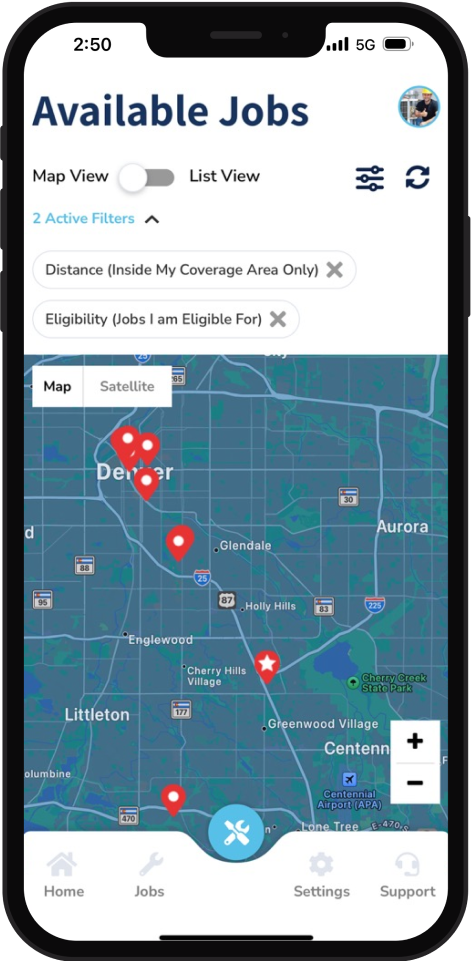
Step 5
To change the type of available jobs you can see:
a. On the Available Jobs page, tap the Filter icon at the top of the screen.
b. Tap Job Type and select the type of work order you're willing to perform.
c. Tap Eligibility and choose jobs for which you're eligible or jobs that require more credentials.
Tip: If you see jobs that you are interested in but they require more credentials, reach out to your Motili Representative to see how you can become qualified to accept these jobs.
d. Tap Distance and choose the radius for your search. For example, choose Inside My Coverage Area.
Tip: "My Coverage Area" is the radius that is set on the contractor profile.
e. Tap Apply.
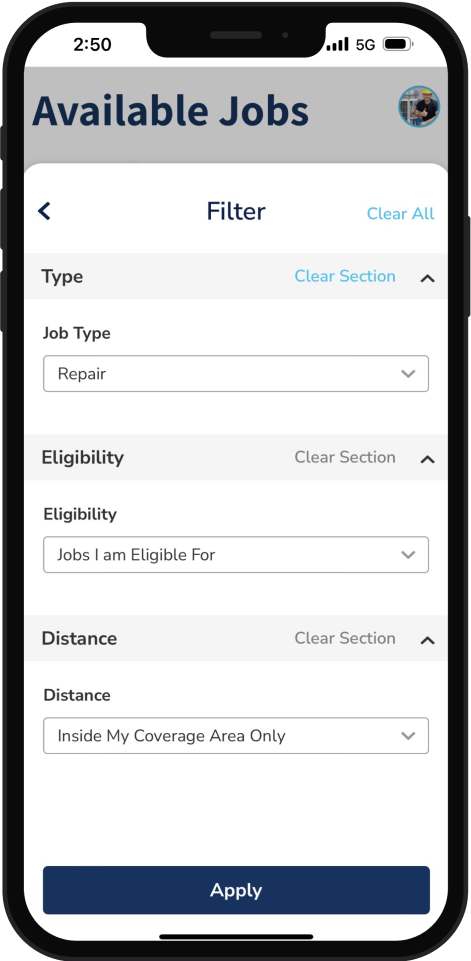
Step 6
Review the work order, including property details, job times, payout and any special instructions about the job.
Tip: The labor payout can only be viewed by Contractor Owners and Admins.
Step 7
If a time window was previously defined, you can accept it at the scheduled time.
Step 8
If there is no scheduled time for the work order, tap Propose New Time. When you propose a new time, Motili is notified and works with you to coordinate and finalize the scheduled time.
Step 9
Enter this information:
Choose the technician who'll be on site.
Scroll down and suggest a new date and time.
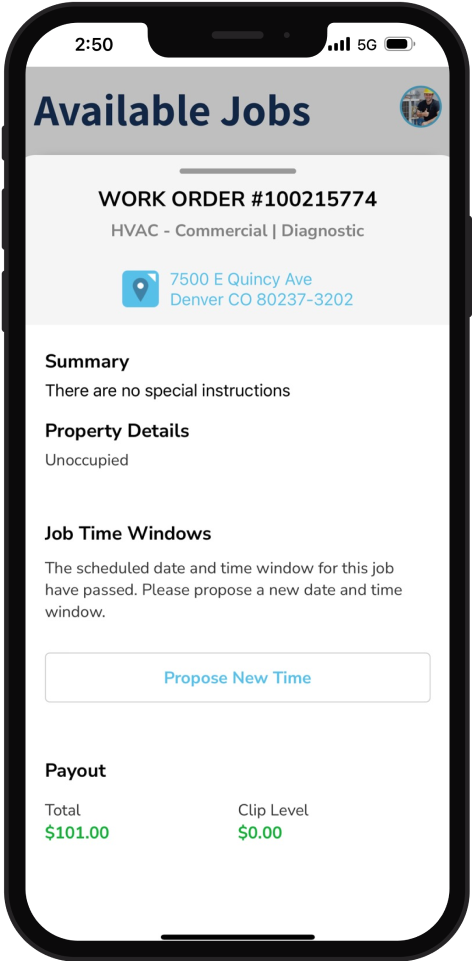
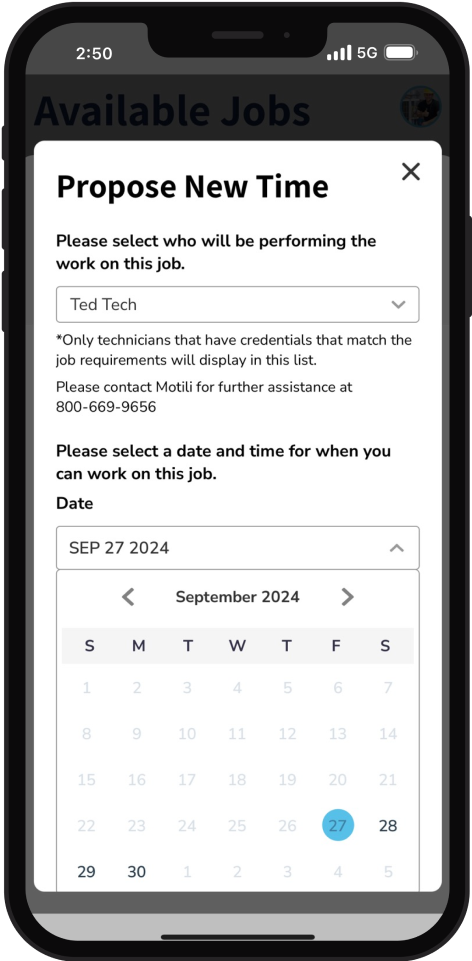
Step 10
To add a second available time slot, tap Add Additional Slot and add a date and time.
Step 11
Tap Submit, verify that all information is correct, then tap Submit again. You'll also get an email confirming your appointment. This example shows two proposed times.
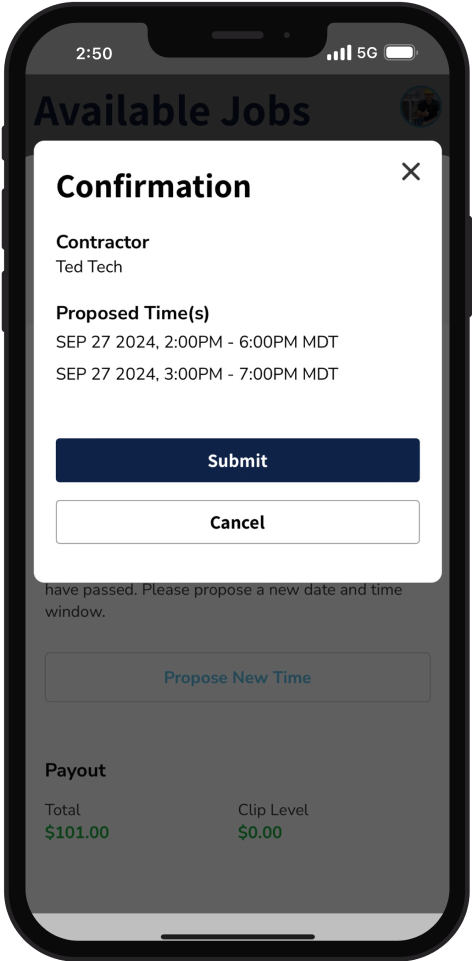
Step 12
To look for more jobs, tap Back to Available Jobs.
Tip: Do not show up on site until a Motili representative confirms the scheduled time with you.