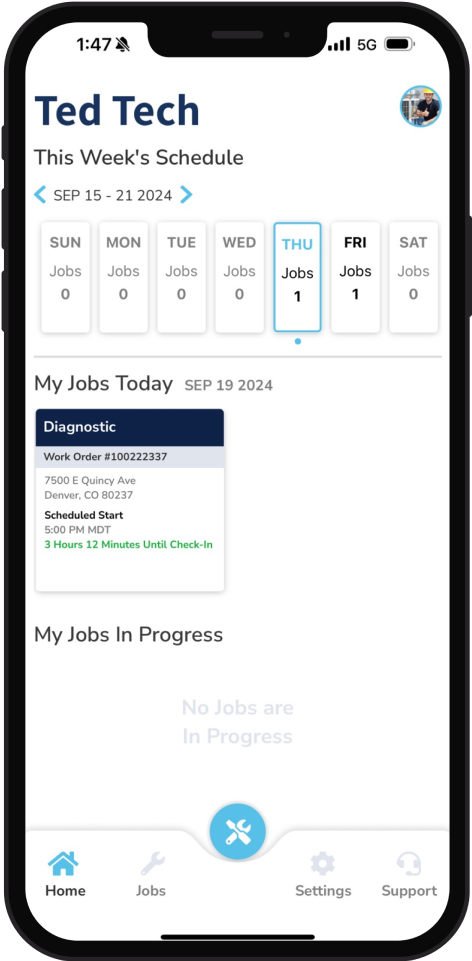Documentation
Install the Mobile App
Use the free Mobile App when you are on site doing a Motili job. You can check in, upload photos, document the work you performed, and order additional equipment for Repair or Replace jobs if needed.
Before you begin, Motili will activate your login credentials. If you’ve already downloaded the app, ensure that your version is up to date. To download or update, follow these steps:
Step 1
Tap here to go directly to Google Play for Android or to the Apple App Store for iOS:
You can also click one of these links:
Google Play: https://play.google.com/store/apps/details?id=com.motili.onsitemobile
Apple App Store: https://apps.apple.com/us/app/motili-on-site/id1116703730
Step 2
Download the Motili On-Site app to your mobile device.
Step 3
Locate the Motili On-Site icon on your mobile device and tap it to open it.
Step 4
At the Motili Login screen, type your username and new password and click Login.
Tip: If you have forgotten your login, tap Forgot Password. If you’ve enabled face or fingerprint recognition on your mobile device, enter your login and password, and then tap Enable Face ID or Enable Fingerprint. The next time you log in, just tap Use Face ID or Use Fingerprint to skip entering your email and password.
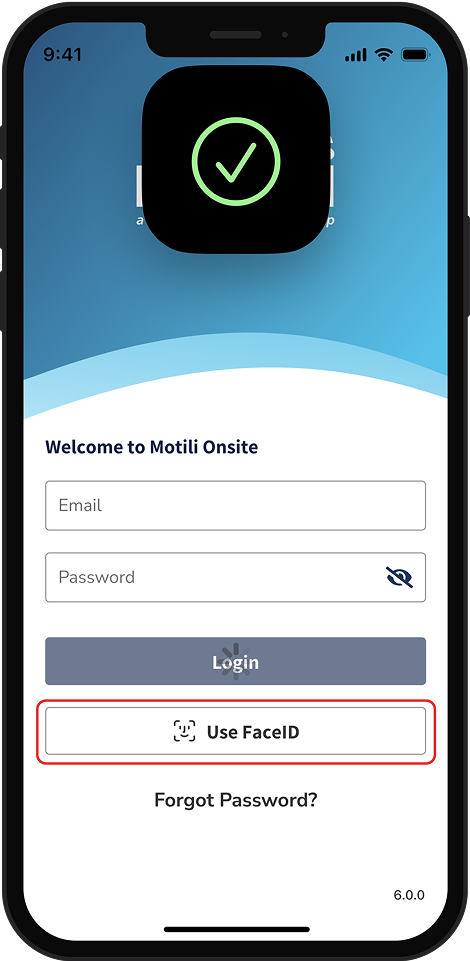
Step 5
Tap Accept to agree to the Terms and Conditions. If you previously logged in to the Motili Platform on the web, you will skip this step.
Step 6
On the Home Page, use the calendar to see work orders for this week and next.